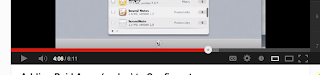iPads in Education - Aurasma App Review
Aurasma App - "See and Interact with the World in a New Way!" (Currently free in the iTunes Store) Basics : From their site: "Thanks to Aurasma, every image, object and even place can have its own Aura. Auras can be as simple as a video and a link to a web page or as complex as a lifelike 3D animation. Use the Aurasma app to unlock Auras and share the experience with friends. Or get experimenting and use the simple tools within the app to create and share your own Auras." Educational Uses : Aurasma is a great introduction to using augmented reality as you can make simple "auras" for any object - whether a student piece of work or everyday object. Some examples: student work can connect to an audio file that has them reading the piece or explaining their work in their own words (Thank you to @bcteacher for introducing this type of project to me!) teacher instruction can connect to a website, audio file or other resource that may be used