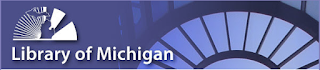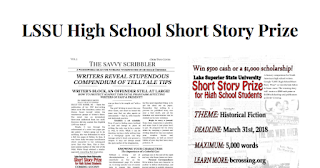"What Inspires You?" - Doodle 4 Google Contest is Now Open

Another opportunity to showcase your students' creative abilities! Google just opened this year's Doodle 4 Google Contest - From Google - It’s time to put your students' imaginations to work, because the Doodle 4 Google contest is now open. This year’s contest is open to K-12 students until March 2, 2018 with the theme “What inspires you?" We’ll feature the winning doodle on the Google homepage! Prizes include college scholarships, a behind the scenes experience with the Google Doodle team, and a $50,000 Google for Education technology package for the winner’s school. Submit your doodles here . Some additional Information - Link to teacher guides (which include lesson plans) and a poster Link to the FAQ