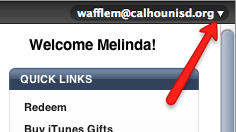Five Friday Finds - November 18

Happy Friday before Thanksgiving to everyone! Here are this weeks Five Friday Finds, some websites that teachers might find useful in their classroom or curriculum. As always, feel free to share with others. General BBC - School Radio Audio resources for primary schools. ELA Science Papers "Quick tutorial on reading scientific papers." Mathematics A Maths Dictionary for Kids 2011 by Jenny Eather "A Maths Dictionary for Kids is an animated, interactive online math dictionary for students which explains over 600 common mathematical terms and math words in simple language." Science Science-class.net Resources for elementary and middle school science educators (though I thought many could be used with high schoolers, as well), including activities, labs, slideshows, graphic organizers and a variety of other categories organized by content area (astronomy, biology, chemistry, ecology, forensics, geology, health, meteor...