MeL - Your Secret Weapon for Reading Recommendations
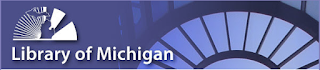
Brought to you from the team at MeL - Anyone ordering new materials for their library knows firsthand the annual number of books being published has exploded. Some estimates cite the number at over 1 million! How are we ever supposed to keep up with all of these new titles? NoveList Plus and NoveList K-8 Plus are two great eResources available in MeL that can become your secret weapons for finding your, or your patrons', next great reads. A source for expert read-alike recommendations, NoveList adds about 30,000 new titles every year. Approximately two-thirds of those are for adults and one-third are for kids. There are over 78,000 audiobook titles and over 34,000 series titles. With books for every reader both NoveList eResources offer a wide range of features to help you narrow down your search for a great book. Recommendations by title, author,...




