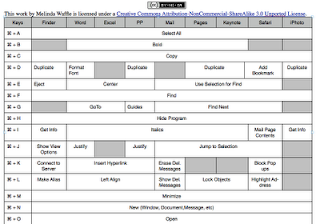Moodle - Importing Material from another course
Here are the steps to import material from one Moodle Course into another. Note: if you are moving an entire course’s content, make sure you have changed the course settings to include the same (or more) number of topical a reas as the course you are copying. In the course you want the material in: -Go to the Admin Pane -> Import In the next window, select the course that contains the material you want to move from the “Courses I have taught” or the “Courses in the same category” Click on the “Use this course” button. In the next window, select the material you want to move by checking/unchecking boxes (if you are using most of the material, hit “All” to start with everything checked; if you are only moving a few items, hit “None” to start with nothing checked.) You can take as much or as little as you want. At the bottom, select if you want the course files to be copied over. Then click on “Continue”. Another screen will come up, hit “Continue” on ...