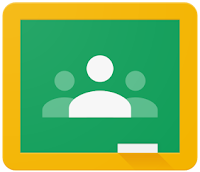MeL Minute - Academic Search Complete
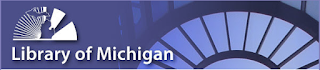
From Ann Rau, Reference and Instruction Librarian at Lansing Community College and the MeL Team: Academic Search Complete is the fourth most popular MeL eResource with over a half million retrievals in the last three months. Have you checked it out since it went live on Oct 1? Anne Rau of Lansing Community College writes: “My instructor says I have to get peer-reviewed and scholarly articles. Help!!!” This has to be one of the most frequently asked questions academic librarians hear from students. Here at the LCC Library, one of our go to databases for this is Academic Search Complete from EBSCO. It was added to the Michigan eLibrary this past fall. It covers a wide variety of subjects, so it can be used for almost any program of study. For Beginning and Experienced Searchers What I especially like about Academic Search Complete is the one stop shopping to find scholarly/peer-reviewed/trade journal articles on so many di...