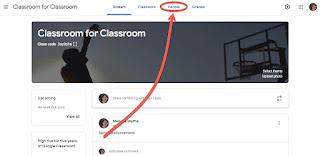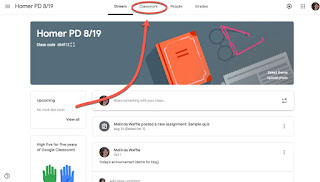I had a first today - I was asked to prepare some data for an upload, and phone number was one of the fields. Unfortunately, the numbers needed to be divided into area code, prefix, suffix and extension. Ugh! Add to that some phone numbers were all numbers, while others had periods, dashes and/or parenthesis in them. So, I ended up using 2 methods to prepare it for a data upload. In this post, we will first review using the LEFT & RIGHT functions - useful functions if you ever need to select just some of an entry. Then we will revisit using the SPLIT function, along with this application of it. LEFT & RIGHT functions This was the quick way to divide the phone numbers that had no punctuation or text entered with them. First - the functions: LEFT - copies only the designated number of characters beginning on the left side of the entry RIGHT - copies only the designated number of characters beginning on the right side of t...