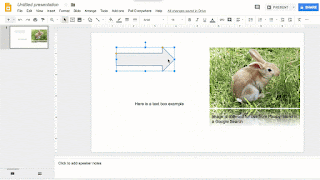Google Slides - Comment on an Object
You have the ability to comment on an object within a slide in Google Slides, rather than just a general comment attached the the whole slide. This can be very useful, especially on a collaborative presentation, where tasks need to be assigned or you have a question specific to that object.
There are 3 ways you can add a comment to an object. For all methods, first select the object (by clicking on it). Then use one of these methods to add the comment -
1. Click on the comment icon
2. Right click on the object and select Comment from the pop-up menu
3. Go to the Insert Menu and select Comment
Any of these methods will tie the comment to the object - as long as the object is selected first. You can tell that it is connected to the object as when you either mouse-over or click on the comment the object is then outlined in yellow.
If you want to add a general comment to the slide, make sure that nothing on the slide is selected before adding your comment.
There are 3 ways you can add a comment to an object. For all methods, first select the object (by clicking on it). Then use one of these methods to add the comment -
1. Click on the comment icon
2. Right click on the object and select Comment from the pop-up menu
3. Go to the Insert Menu and select Comment
Any of these methods will tie the comment to the object - as long as the object is selected first. You can tell that it is connected to the object as when you either mouse-over or click on the comment the object is then outlined in yellow.
If you want to add a general comment to the slide, make sure that nothing on the slide is selected before adding your comment.