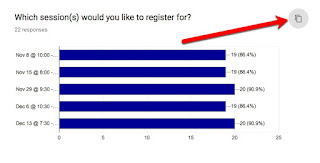Google Forms - Copy Summary Graph/Diagram to Use Elsewhere
If you are looking at the summary view of the results for some Form data you have collected, you can copy a chart or diagram that you want to use elsewhere very easily and quickly.
Simply hover over the chart or diagram, and a copy icon will appear in the upper right corner of it. Click on that -
Simply hover over the chart or diagram, and a copy icon will appear in the upper right corner of it. Click on that -
You will get a message that it has been copied to to the clipboard in the lower left corner -
You can then paste it into the location you want to use it. Here's an example in a G Doc -
I also pasted it into: Slides, an email, a Sites webpage, in my Blogger. A nice feature addition that saves time from taking screenshots!