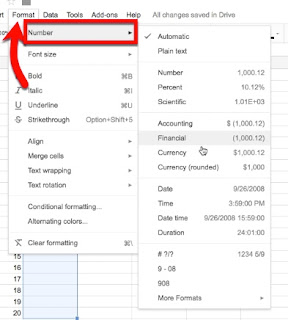Google Sheets - Formatting Number Entries
Number entries can be easily formatted within Google Sheets. In fact, if you know how you want the entries formatted prior to entering the data, you can even pre-format the cells so that the formatting occurs as you enter data!
Options on the Formatting Toolbar:
The most common formatting options are found right on the Formatting Toolbar -
Here you can easily change a number to currency or a percentage, establish the number of decimals desired, and access the formatting menu.
There are actually two locations you can see the menu options for formatting - under the Format Menu and selecting Number, in addition to the formatting toolbar when clicking the "123" icon -
The menu has many of the most popular formats, but notice at the bottom there is even a choice for More Formats where you can explore additional currency and date/time formats, or even create a custom format.
Number as Text:
If you want the entry to be a text entry rather than a number, the option of Plain text is near the top -
Just remember that any numbers that are formatted to Plain text CANNOT be used in a numerical-based formula elsewhere.
Needing a Leading Zero:
You can keep a leading ZERO (0) in a cell by first inserting an apostrophe -
When you click on ENTER/RETURN/TAB, the apostrophe will not show but the ZERO will remain-