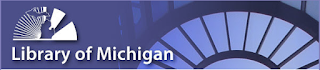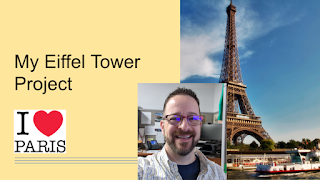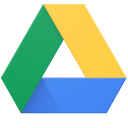Google Sites - Add a FavIcon

With Google Sites, you can edit the FavIcon that appears in the tab of your website. This is a pretty easy couple steps to help make your site more identifiable. 1. Go to the More Menu and select Edit favicon- 2. In the window that appears, either select to Upload (from your computer/device) or Select the icon (from your G Drive or a Search) - 3. Find the graphic you would like to use - 4. Select the graphic - 5. Preview it - you can trash it and start over if you don't like it - 6. The next time you publish your site, the icon will change from the Google Sites icon to your selected icon -