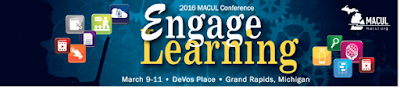Google Sites - Share Settings Basics

Let's cover the basics of the share settings and options on a Google Site. There are some small differences between how Sites and Drive handle sharing, which I'll include. First - you have options in how to get to the Sharing and Permissions settings. You can either go to the Settings gear and look for it towards the bottom of the menu, OR you can simply click on the blue Share box right next to the gear: When you do either of those, you should come to this familiar screen of the Share Settings: This screen has 3 different pieces of information on it: the URL of the site which you can copy & paste the global share settings for the site share settings for any individuals you have shared the site with The URL is simply that - there is no modifying it. So let's look at the global settings. The options range from completely public to completely private. If you are in a personal Google account, you will have 3 options here - Public, Public with the ...