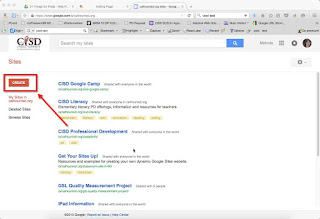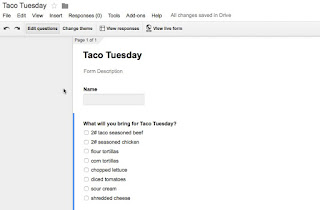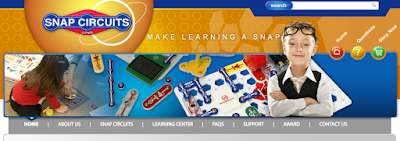Google Sites - Add a New Web Page to your Google Site
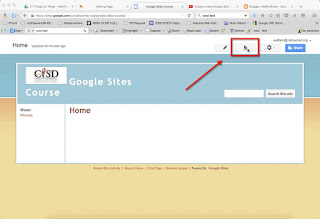
The first page created on your site is the Home Page - this is the landing page for visitors to your site. We need to create additional pages for our content, so that our home page contents can be built with intention - otherwise the home page quickly becomes cluttered and too long! Here are the steps for adding an additional web page to your Google Site: 1. Click on the icon that is a Paper inscribed with a + 2. Set your new page settings - Give your new web page a name Leave it as a Web Page template Put the page under the Home page (makes it cleaner when you have a lot of pages to organize as you go) 3. Click the Create button Your page will be created and put into edit mode so you are ready to add content.