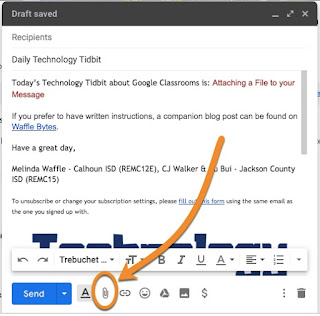Google Mail - Attach Files to your Email
If you need to share a file that is located on your device with a person, you can attach the file via your email message. Here are the steps to do this.
Begin composing your email message. When you are ready to attach a file (or multiple files), click on the paper clip icon at the bottom of the compose window
The standards "open" window will pop up
1 - Select the file you want to attache, then 2 - click on Open
1 - The file will be added at the bottom of the message; if it is larger (or you are on a slow Internet connection) you may see a bar showing the attachment progression. Once it is loaded the title of the attachment will convert into a hyperlink and an X will appear next to it on the right side.
2 - The attach icon will change to include a piece of paper around - this is an indicator that there is an attachment connected to your message (if you have a longer message and are not looking at the bottom this can be a useful
You can attach multiple files, if needed.
Thank you for joining us for this episode of Technology Tidbits, brought to you by Melinda Waffle (Calhoun Intermediate School District), and CJ Walker and Du Bui (Jackson County Intermediate School District)
Begin composing your email message. When you are ready to attach a file (or multiple files), click on the paper clip icon at the bottom of the compose window
The standards "open" window will pop up
1 - Select the file you want to attache, then 2 - click on Open
1 - The file will be added at the bottom of the message; if it is larger (or you are on a slow Internet connection) you may see a bar showing the attachment progression. Once it is loaded the title of the attachment will convert into a hyperlink and an X will appear next to it on the right side.
2 - The attach icon will change to include a piece of paper around - this is an indicator that there is an attachment connected to your message (if you have a longer message and are not looking at the bottom this can be a useful
You can attach multiple files, if needed.
Thank you for joining us for this episode of Technology Tidbits, brought to you by Melinda Waffle (Calhoun Intermediate School District), and CJ Walker and Du Bui (Jackson County Intermediate School District)