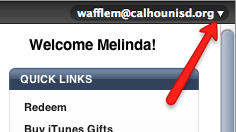iPads in the Classroom - How to Change an Apple Account ID in iTunes
Sometimes it is necessary to change your Apple Account ID to a
different email address. For instance, we have had situations in schools where staff members have used their work emails (which become your Apple Account ID) to create their account for personal use. Two situations that have happened around here that have required them to change to a different email address:
- They leave for another job, and the email account tied to the Apple Account is deactivated.
- The school deploys iPads and the teacher is told to use their school email to create an Apple ID for redemption of any apps purchased by the school.
- Open up iTunes, go to the iTunes Store, and make sure you are logged into the account you wish to change.
- Hover your cursor over your account name, and a downward pointed arrow will appear:
- Click on that arrow to see a drop-down list; choose Account from the list:
- You can see your account details. At the top is your Apple ID, look to the right to find the edit button:
- When you click Edit it will take you to a screen where you can change your ID and password; when you type in your new email a message will appear warning you that a confirmation email will be sent to this new email address:
- Once you save the changes, you will need to click Done
- To finalize the change, you will need to click on a link in the verification email that is sent to the new address you entered.