iPads in the Classroom - Volume Purchase Program Explained (October 2011 Update...)
Why you will want to establish an ‘App Store Volume Purchase Program’ (VPP).
- The VPP allows educational institutions to purchase apps in volume and distribute the apps in the form of redemption codes to their users or those that maintain the iPads.
- For many apps, if you are purchasing 20 or more of an app, you get volume discount - usually 50% off; if an app does not show the discount, you can contact the developer and request it (many will turn on that feature if they know about it)
- If you work for a non-profit (such as an educational institution!) you are not charged sales tax on any of your purchases through the VPP
There are four different types of accounts involved in the
VPP.
o Authorized
Purchaser (not part of VPP, but necessary if using vouchers for purchasing)
•Authorized Apple purchaser for the district –
from Apple: “This should be the person
who is your normal procurement person for any Apple products and authorized to
buy product on behalf of your institution.”
•Purchases vouchers for the Program Facilitators to redeem for credit
•Purchases vouchers for the Program Facilitators to redeem for credit
o Program
Manager
•Enrolls in the VPP
•Creates the Program Facilitator accounts
•Creates the Program Facilitator accounts
•This account MUST be created using an existing AppleID
account (create the AppleID before setting up the program)
o Program
Facilitator
•Redeems Vouchers for credit to purchase app, if used
•Searches for and purchases
apps, selecting the quantity needed
•Accesses redeem code spreadsheet to distribute
codes to iTunes Users
•For many institution, retains documentation of
distribution of codes (who got what)
•NOTE: Program
Facilitator accounts CANNOT be used in iTunes Store; it must be a separate account/AppleID.
o iTunes/iPad
User (or iPad manager)
•Redeems apps using codes given by program
facilitator (either in iTunes or on the device)
•Submits requested apps to Program Facilitator
Program Manager Enrollment & Account Setup
·
Program Manager enrollment is done at
o The
Program
Manager MUST be an individual authorized by the institution to manage
program facilitators (where I work, it means able to approve purchases)
o The
Apple account used for the Program Manager MUST be an existing Apple account
·
Program Manager sets up Facilitator accounts
at
o Facilitator
accounts must be UNIQUE from existing Apple accounts
o Manager can rename facilitator accounts, if needed.
o Manager can rename facilitator accounts, if needed.
Purchase Volume Vouchers
·
The Apple Authorized Purchaser for the district
purchases Volume Vouchers at
·
When the vouchers arrive in mail (yes, they come
via snail mail), the vouchers need to be distributed to appropriate Program
Facilitators.
·
The ENTIRE voucher amount is distributed to a
single facilitator (a single voucher cannot be divided between facilitators, nor can
balances be transfered between facilitator accounts)
Redeeming Volume Voucher Codes (Program Facilitator)
If you are a program facilitator for your organization’s App
Store Volume Purchase Program, you can redeem a voucher using the following
steps:
- Go to: http://volume.itunes.apple.com/us/store
- Log in with your program facilitator account; your organization’s program manager would have given this account to you. (Note: this account is different from your account used in iTunes Store)
- The first time you log in, you will need to configure the facilitator account:
- Redeeming Purchase Voucher: (what to do when your Program Manager gives you a voucher to redeem to get monetary credit on your account)
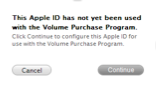
a. Click on the Redeem Voucher link
b. Enter the Voucher Code off the card
Other Ways to Purchase Apps
VPP Program Facilitators may now set up to purchase using a credit card or PCard, or even a PayPal in their account information. This would eliminate the need for vouchers.
This can be
especially useful if you have groups that want to donate towards app
purchase. Instead of having them
donate iTunes cards (which, if used, require you to pay tax), you can have a
PayPal account setup that they donate to, which you can utilize on the VPP
site.
Purchasing Apps through the Volume Voucher Program
Program facilitators are responsible for purchasing the apps
in the volume store, distributing the redeem codes to the appropriate users,
and maintaining the records of code use/location. Please note: The
number of apps purchased cannot be
less than the number of devices using the app.
b.
Log in with your Program Facilitator account;
your organization’s Program Manager would have given this information to you. (Note: this account MUST be different from the
account used in iTunes Store)
d.
Click on search
e.
Click on the app name from the list that is
generated
f.
Above the description screen (which is similar
to looking at the app in iTunes), there is Volume Purchase Information:
g.
Enter in the quantity you wish to purchase; the
price & subtotal will adjust
h.
Click on Continue
i.
The screen updates to tell you “A document containing
# codes will be provided…” If the
quantity is correct, click on Buy
j.
It will process your purchase, and add the item
to your recent purchases list, and send you an email when the redemption code
spreadsheet is available.
Accessing Spreadsheets with Codes & Recent Past Purchase Info:
b.
Log in with your Program Facilitator account;
your organization’s Program Manager would have given this account to you. (Note: this account MUST be different from
your account used in the iTunes Store)
c.
Click on your account name
i. This
displays order date, number, description, total, number of codes and access to
download the spreadsheet containing the codes
ii. Clicking
on the Description displays the information about that app (Note: this is useful if you bought 1 copy of
the app to try it, and then want to go back and purchase volume.)
iii. Click
on the Download Spreadsheet to access the redeem codes to distribute to
appropriate users
Notes on distributing
codes:
- It falls on the Program Facilitator to document
what codes have been used with which account.
- If several devices are synced to the same Apple
account, a single code can be used; however, you must maintain documentation that you have one app per device (e.g. if 20 App Specific Codes were purchased, you can use one
code to install on all 20 devices, but the spreadsheet should indicate a unique
code used for each of the 20 devices that had the app installed).
- Anyone with a valid Apple account can redeem an App Specific Code given by a Program Facilitator in the Apple Store (either in iTunes or on a device)
Disclaimer:
This document contains information about iPads, iTunes and the
Apple Store and was developed to help the local school districts associated
with Calhoun Intermediate School District make decisions about implementing
iPads into their districts effectively.
The information provided was developed to address their specific needs
and situations.
Please note that every organization has its own unique needs and
procedures so the information provided may not be the best solution for your
own organization. With that in mind, you may feel free to use and modify all or
part of the information in this document under the conditions of the Creative
Commons license below.
Additionally, some of the information, such as screenshots or
step-by-step directions, may become outdated as our organization moves forward
with new methods for setting up iPads and no longer use or test the older
methods.







