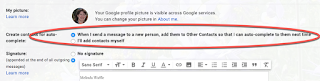Google Mail - Adding a Person to Your Email Contacts
There are 2 ways to have people you email (or that email you) added to your email contacts list.
If you wish for contacts to automatically be added, you can go into your Google Mail settings and under General, find this option down the page just above the Signature area -
If you prefer to add them manually, when in an email of someone you wish to add to your contacts, click on the More menu (stacked 3 dots) on the right side of the email -
Select to Add the person to Contacts list - the 5th item down the menu -
That's it! Going forward that person's email will show up as part of an auto-fill when typing their name.
If you wish for contacts to automatically be added, you can go into your Google Mail settings and under General, find this option down the page just above the Signature area -
If you prefer to add them manually, when in an email of someone you wish to add to your contacts, click on the More menu (stacked 3 dots) on the right side of the email -
Select to Add the person to Contacts list - the 5th item down the menu -
That's it! Going forward that person's email will show up as part of an auto-fill when typing their name.