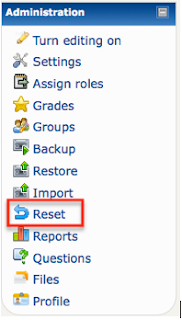Moodle with Melinda - Reset a Moodle Course
Someone suggested I change my title to “Moodle with Melinda” so I am not restricted to Mondays; I wonder if that meant this person wanted these more than once a week, or less? I did decide to change it on my blog as I am not always good about getting these posted up on Monday, and occasionally have the odd extra idea to post.
Today I am sharing how to reset a Moodle Course for re-use. If you want an archival copy of the existing data, make sure to do a backup containing student data of the course BEFORE doing the reset! (See the last Moodle post - backing up
Reset a Moodle Course
1. Go to the Adminstration Pane and select Reset
2. A new window comes up with LOTS of settings to go through and decide on. Make sure you look at each section to make sure you are not leaving data you do not want, or deleting data you want! Start with the General area. Uncheck the “Disable” & set the new start date for the course. The three checkboxes below are to clear out events, logs and notes for the course. Usually you will select them UNLESS you want calendar events to carry over; if so, leave the events UNCHECKED.
3. The next section is about course roles. Typically you want to highlight the Student to un-enroll all your students from the course. If you have users in at other roles, you might want to highlight those roles and un-enroll them as well. Make sure not to un-enroll yourself, though!
4. Next is Gradebook. Usually you want to check the box to delete all grades; leaving the other box unchecked will leave existing items & categories if you want them to carry over.
5. If you used groups, you need to click to “Show Advanced” in order to clear out your groups. You can choose to leave the groups, but simply check the box to remove all group members if you plan on using the groups when re-using the course.
6. After this, the selections will vary depending on what resources & activities you used on your Moodle page. Choose whether you want to reset each of the items down the list. For instance, I had forums on my site, so I’m going to select to Delete all posts so they are empty.
7. Click on the Reset course button at the bottom when you have it all set. A window will come up showing what you are reseting. Click continue if you feel it is correct, and it will reset the course. (This step may take a few minutes as it deletes the data.)
Your course is reset (as much as you set it) and ready to go another round!
Today I am sharing how to reset a Moodle Course for re-use. If you want an archival copy of the existing data, make sure to do a backup containing student data of the course BEFORE doing the reset! (See the last Moodle post - backing up
Reset a Moodle Course
1. Go to the Adminstration Pane and select Reset
2. A new window comes up with LOTS of settings to go through and decide on. Make sure you look at each section to make sure you are not leaving data you do not want, or deleting data you want! Start with the General area. Uncheck the “Disable” & set the new start date for the course. The three checkboxes below are to clear out events, logs and notes for the course. Usually you will select them UNLESS you want calendar events to carry over; if so, leave the events UNCHECKED.
3. The next section is about course roles. Typically you want to highlight the Student to un-enroll all your students from the course. If you have users in at other roles, you might want to highlight those roles and un-enroll them as well. Make sure not to un-enroll yourself, though!
4. Next is Gradebook. Usually you want to check the box to delete all grades; leaving the other box unchecked will leave existing items & categories if you want them to carry over.
5. If you used groups, you need to click to “Show Advanced” in order to clear out your groups. You can choose to leave the groups, but simply check the box to remove all group members if you plan on using the groups when re-using the course.
6. After this, the selections will vary depending on what resources & activities you used on your Moodle page. Choose whether you want to reset each of the items down the list. For instance, I had forums on my site, so I’m going to select to Delete all posts so they are empty.
7. Click on the Reset course button at the bottom when you have it all set. A window will come up showing what you are reseting. Click continue if you feel it is correct, and it will reset the course. (This step may take a few minutes as it deletes the data.)
Your course is reset (as much as you set it) and ready to go another round!