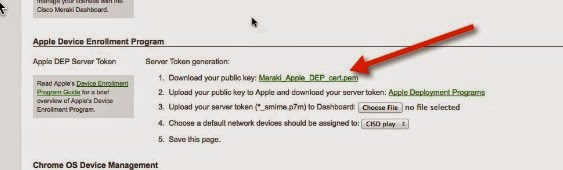iPads in Education - Connecting Meraki to Apple Deployment
Here are the steps to connect Meraki to the Apple Deployment site.
(Prerequisites for this activity:
(Prerequisites for this activity:
- Your district already enrolled in Apple Deployment
- Your Meraki server initially setup)
Start in Meraki -
- Go to the side - click on MDM setting under Organization
- Scroll down the area headed Apple Device Enrollment Program
- Click to download the Public Key
Go to the Apple Deployment website (http://deploy.apple.com )
- Click on Manage Servers under Device Enrollment Program
- Click on the server you added for Meraki. (You will need to Add MDM Server if you have not previously added the server.)
- Under Server Details, click on Add Key
- Find and select the key you downloaded
- A server token will show up - click to download & save that
- Click Done
Go back to Meraki -