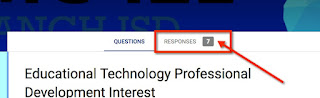Google - Reset a Form for Reuse with the new School Year
There are many times I want to re-use a form that I have used in the past, but I want it tied to a "clean" (new) spreadsheet, while keeping the old data intact on the original spreadsheet. This is now easily accomplished in three quick steps.
(This post is about how to switch spreadsheets. If you are looking to have entries go into a new sheet on the same spreadsheet check out the post "Google Forms - Reuse the same spreadsheet when resetting a form" to learn how to do that.)
Open the form you wish to reuse. When viewing it click on the Responses tab -
Click on the sideways ellipsis for More options -
Choose to Unlink the form -
You will get a confirmation pop-up - click on Unlink. (This is keep your old data in the spreadsheet you have unlinked, but let you use the form from scratch.)
Click on More options again and this time select Delete all responses -
Again you will get a confirmation box. (This will reset your form, but will NOT affect the data in the spreadsheet you unlinked.)
If you want your new data going into a spreadsheet, you can click on the spreadsheet icon to create a new one that will be used with responses going forward -
If you use this method, you might skim over the information in your form to ensure that there is not date specific information (like the school year) that needs to be updated.
(This post is about how to switch spreadsheets. If you are looking to have entries go into a new sheet on the same spreadsheet check out the post "Google Forms - Reuse the same spreadsheet when resetting a form" to learn how to do that.)
Open the form you wish to reuse. When viewing it click on the Responses tab -
Click on the sideways ellipsis for More options -
Choose to Unlink the form -
You will get a confirmation pop-up - click on Unlink. (This is keep your old data in the spreadsheet you have unlinked, but let you use the form from scratch.)
Click on More options again and this time select Delete all responses -
Again you will get a confirmation box. (This will reset your form, but will NOT affect the data in the spreadsheet you unlinked.)
If you want your new data going into a spreadsheet, you can click on the spreadsheet icon to create a new one that will be used with responses going forward -
If you use this method, you might skim over the information in your form to ensure that there is not date specific information (like the school year) that needs to be updated.