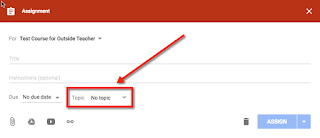Google Classroom - Using Topics
One of the updates this past summer to Classroom was the ability to assign Topics to items in the stream. This is a much appreciated addition, as it provides another way to find items in the stream. Once you set up and use the topics, you have a "shortcut" list on the left side that let's you and your students quickly get to any item that is tagged with that topic -
There are two ways to add Topics in your course. The first is using the ADD TOPIC option on the left side -
Click on ADD TOPIC -
In the pop-up that appears, type in the name of the topic you wish to add -
The second way to add topics is from within an item that you are adding. Next to where it says Topic, click on No topic to switch to the option Create topic -
You can then type in the name of the topic you wish to add -
To assign a topic to an item you are adding to your stream, click on the dropdown next to Topic -
It will include any topics you have created so you select the one you want (or create another if you need to) -
That's it! A nice little change to Classrooms that can save you and your students time. My biggest wish is that sometime they will update it so you can assign multiple topics to one item (so you could tag by type of item AND unit/theme). We will see if that change every comes about :-)
There are two ways to add Topics in your course. The first is using the ADD TOPIC option on the left side -
Click on ADD TOPIC -
In the pop-up that appears, type in the name of the topic you wish to add -
The second way to add topics is from within an item that you are adding. Next to where it says Topic, click on No topic to switch to the option Create topic -
You can then type in the name of the topic you wish to add -
To assign a topic to an item you are adding to your stream, click on the dropdown next to Topic -
It will include any topics you have created so you select the one you want (or create another if you need to) -
That's it! A nice little change to Classrooms that can save you and your students time. My biggest wish is that sometime they will update it so you can assign multiple topics to one item (so you could tag by type of item AND unit/theme). We will see if that change every comes about :-)