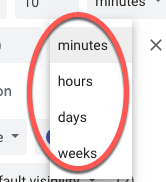Google Calendar - How to Add a Notification for a Single Event
With Google Calendar, you can set notifications to the calendar which will be assigned to every event you create as part of that calendar, OR you can set notifications for a specific event. This gives you total flexibility over the notifications you receive, yet saves you time by being able to set them by the calendar.
Today we are going to explore how to add a notification for a specific, single event. Tomorrow we will look at setting notifications for all events on a specific calendar.
(Here is a video on how to add notifications to a single event if you prefer.)
First, either create the event, or open an existing event and select to edit it. You will need to be on the full detail page for the event. Look about half way down the left side, and you will see an option to Add notification -
When you click on that, a default notification appears (you can see it added a third to my 2 existing notifications) -
With each notification you have the option of receiving an email, or having a pop-up notification on your calendar -
You also have the option to set the amount of time prior to the event for the notification to happen. Set the number -
Then set if it is minutes, hours, days or weeks before the event -
An email notification looks like this in your email -
A notification looks like this when it pops up on your calendar -
Today we are going to explore how to add a notification for a specific, single event. Tomorrow we will look at setting notifications for all events on a specific calendar.
(Here is a video on how to add notifications to a single event if you prefer.)
First, either create the event, or open an existing event and select to edit it. You will need to be on the full detail page for the event. Look about half way down the left side, and you will see an option to Add notification -
When you click on that, a default notification appears (you can see it added a third to my 2 existing notifications) -
With each notification you have the option of receiving an email, or having a pop-up notification on your calendar -
You also have the option to set the amount of time prior to the event for the notification to happen. Set the number -
Then set if it is minutes, hours, days or weeks before the event -
An email notification looks like this in your email -
A notification looks like this when it pops up on your calendar -