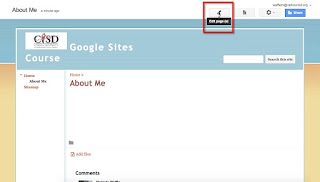Google Sites - Adding & Modifying Text
Once you have created your page in Google Sites, you probably want to add content!
The most basic of content types is text. To add text, you can:
You will know you are in edit mode as there will be greyed dotted boxes around the content area(s) and the formatting toolbar will be visible.
The formatting toolbar allows you to do the following:
 The first (shown to the left here) will attempt to strip code out of text that has been copied from another program and pasted onto the page.
The first (shown to the left here) will attempt to strip code out of text that has been copied from another program and pasted onto the page.
The second is the one to toggle into HTML code view, so the code can be modified. This is not something I encourage you to do if you are beginning web designer :-)
There are additional options in the Formatting Menu.
In the menu we can do several of the same things that we can with the toolbar, but there are some additions. Here are the additional features available there:
The most basic of content types is text. To add text, you can:
- type it manually
- copy & paste it from another source
You will know you are in edit mode as there will be greyed dotted boxes around the content area(s) and the formatting toolbar will be visible.
The formatting toolbar allows you to do the following:
- Undo/Redo
- Change font type, font size, font color & font background
- Use bold, italics & underline
- Add hyperlinks
- Use ordered & unordered lists
- Indent text to the right or left
- Justify text to the left, right or center
The second is the one to toggle into HTML code view, so the code can be modified. This is not something I encourage you to do if you are beginning web designer :-)
There are additional options in the Formatting Menu.
In the menu we can do several of the same things that we can with the toolbar, but there are some additions. Here are the additional features available there:
- Create headings of various sizes
- Format text as strikethrough, superscript, subscript, and blockquote
- Add Code
- Use lists and headings to break up or chunk blocks of text. It makes the page easier to read.
- Make only minimal formatting changes to text - if you want the same change through your site it is better to change it in the Site Options, where the theme can be modified.