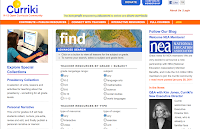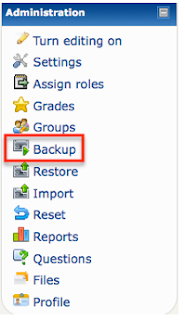Moodle with Melinda - Reset a Moodle Course
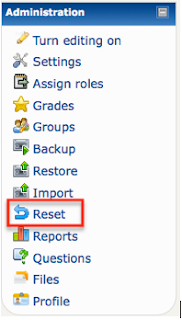
Someone suggested I change my title to “Moodle with Melinda” so I am not restricted to Mondays; I wonder if that meant this person wanted these more than once a week, or less? I did decide to change it on my blog as I am not always good about getting these posted up on Monday, and occasionally have the odd extra idea to post. Today I am sharing how to reset a Moodle Course for re-use. If you want an archival copy of the existing data, make sure to do a backup containing student data of the course BEFORE doing the reset! (See the last Moodle post - backing up Reset a Moodle Course 1. Go to the Adminstration Pane and select Reset
2. A new window comes up with LOTS of settings to go through and decide on. Make sure you look at each section to make sure you are not leaving data you do not want, or deleting data you want! Start with the General area. Uncheck the “Disable” & set the new start date for the course....