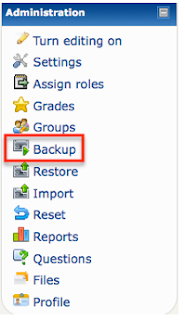Moodle Monday - Performing a Course Backup as Archive
Happy Monday, fellow Moodlers!
Performing a course backup as Archive of Student Work
(You can skip this step if you have no need to retain an archival copy of the data currently in the course. Also, check to see if your Moodle Administrator has some backuping that is happening automatically; if so, then you may never need to worry about this!)
1. Login to Moodle and enter the course you desire to backup
2. Go to the Administration Pane and click on the Backup icon
3. In the screen that comes up, there are 3 different areas. First is the data area where you select what data to backup. For the purposes of an archival backup, you would want everything checked. You can easily do this by clicking both “All” links at the top to the right of “Include.”
4. The next area is where you choose what files to include. For this case, you want the Course Users, Logs, User Files, Course Files, & Site files. If you used grading in Moodle, you will also want the Grade histories. (This would be different if you were... say... sharing course content!)
5. The last area is where you can backup any unique roles that were used in your course. Most of the time (probably 99%) you will want all of them unchecked. (If you do have a unique role that was used then you need to make sure that role is checked.)
6. Click on Continue
7. In the next screen, change the name to SOMETHING YOU WILL RECOGNIZE. If you are able to interpret the default name given by Moodle, you can leave it but something else might be easier :-) Make sure the name ends in .zip to tell the computer that it is a zipped file.
8. Click on Continue. This process may take a few minutes as it is creating the backup. Click Continue. It will take you into the Course Files backup folder, displaying your new backup.
Performing a course backup as Archive of Student Work
(You can skip this step if you have no need to retain an archival copy of the data currently in the course. Also, check to see if your Moodle Administrator has some backuping that is happening automatically; if so, then you may never need to worry about this!)
1. Login to Moodle and enter the course you desire to backup
2. Go to the Administration Pane and click on the Backup icon
3. In the screen that comes up, there are 3 different areas. First is the data area where you select what data to backup. For the purposes of an archival backup, you would want everything checked. You can easily do this by clicking both “All” links at the top to the right of “Include.”
4. The next area is where you choose what files to include. For this case, you want the Course Users, Logs, User Files, Course Files, & Site files. If you used grading in Moodle, you will also want the Grade histories. (This would be different if you were... say... sharing course content!)
5. The last area is where you can backup any unique roles that were used in your course. Most of the time (probably 99%) you will want all of them unchecked. (If you do have a unique role that was used then you need to make sure that role is checked.)
6. Click on Continue
7. In the next screen, change the name to SOMETHING YOU WILL RECOGNIZE. If you are able to interpret the default name given by Moodle, you can leave it but something else might be easier :-) Make sure the name ends in .zip to tell the computer that it is a zipped file.
8. Click on Continue. This process may take a few minutes as it is creating the backup. Click Continue. It will take you into the Course Files backup folder, displaying your new backup.