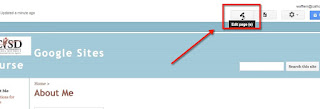Google Sites - Adding Hyperlinks to Your Pages
Adding hyperlinks to your website is the best way to connect to additional content without cluttering up your page. There are two different ways we will look to hyper link here.
First, before you begin, you need to make sure your page is in Edit mode. If it isn't, click the pencil to put it in Edit mode so you have the formatting toolbar.
First, before you begin, you need to make sure your page is in Edit mode. If it isn't, click the pencil to put it in Edit mode so you have the formatting toolbar.
Once in editing mode, highlight the text you want the hyperlink connected to. (It does make your page cleaner and easier to read if you link text rather than putting the URLs within the text of your page.)
The first way you can hyperlink is between pages within your site. In Google Sites, this is the default it displays in the linking pop-up. To link to another page on your site, you can either type it in the search bar OR you can click through your pages in the list provided to find it:
Once you select it, you would click ok and the hyperlink will form between the current page and the page you selected.
The second way you can hyperlink is to link to a page outside your site. To do this, in the left side of the Course Link popup window click on Web address:
In this window, you will see the text you highlighted in the top bar. You can either type or paste in the URL you want to hyperlink to that text in the bottom bar:
To change or remove a hyperlink, when in edit mode you simply click on the link. This will display the URL and includes the options of Change and Remove. Clicking change will take you back to the Course Link popup so you can change the URL. Clicking Remove will remove the hyperlink.