Google Classroom - Viewing Student Work
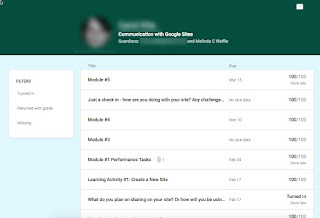
Google Classroom does a great job of managing Google Docs you want to use with your students. It creates templates & copies for you (as needed), it creates collaborative docs. It allows you to have them tied to assignments so they can be "turned in" to you, and you can even return them to be edited and resubmitted. So much better than how we used to do it using just Google Drive! One of the struggles early on with Classroom has been the information about files/assignments turned in by students. Were the late? If they edited them, what edits did they make? What work have they done and what is still not turned in? This has gotten a huge boost in some of the newest updates. Here are some features you probably want to know about: View work for 1 student : if you click on a student's name in the class student list, you can see all their assignments and grades. You can also see if an assignment was done late. (You can click on the ...






