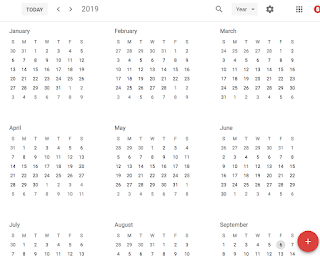Google Calendar - How To Change Your Viewing Option
There are several viewing options for how you can look at your calendar. Depending on how busy your calendar is, or how far out you like to see, you might want to change from the Week view.
Here is a video on the viewing options, if you prefer.
You can find your options by clicking on the drop-down to the right of the searching bar -
Here are the options you have:
- Day - view only 1 day; this will let you see several calendars side-by-side if wanted.
- Week - view 1 week; this is the default view when you first start using Calendar. You can actually click & drag the length of an event when in Week (or Day) view.
- Month - view an entire month; full day events are in reverse color (text on color) while timed events have the text color of the calendar.
- Year - quick way to jump to days in the further past or future, or to find date/day information; double-click on a date to jump back to the previous view but on that date
- Schedule - a list of upcoming events; dates with no events are skipped
- Custom - a view you can customize in the settings; my preference is 2 weeks