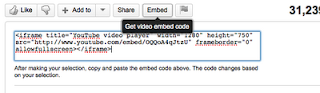Moodle with Melinda - Adding Embed Code into Your Course
There are so many sites that now allow you to embed their content onto your own website!
Since Moodle is web-based, you are able to add any of this embed content right onto your Moodle page. Some of the items that are often embedded onto Moodle pages:
So, where in Moodle can you add code? Basically, anywhere you have access to the HTML toolbar! However, before you go extending the front of your course to kingdom come (otherwise known as creating the "scroll of death"), there are some locations to add it that might be better than others:
Happy Moodling!
Since Moodle is web-based, you are able to add any of this embed content right onto your Moodle page. Some of the items that are often embedded onto Moodle pages:
- Current local weather
- RSS feeds from news sites
- YouTube videos
So, where in Moodle can you add code? Basically, anywhere you have access to the HTML toolbar! However, before you go extending the front of your course to kingdom come (otherwise known as creating the "scroll of death"), there are some locations to add it that might be better than others:
- HTML block
- Add a new website resource
- Any activity directions
- Go to the site with the embed code (in my example I am adding a YouTube video) and locate the embed code
- Highlight and copy the embed code
- Go to the location you want to add it (in my example I am adding it to an HTML block)
- Click on the Toggle HTML Source in the HTML editing toolbar
- Paste the code into the editing box
- Save changes
Happy Moodling!