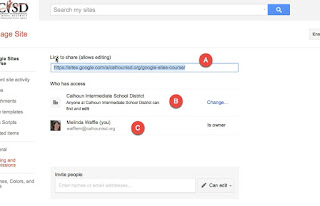Google Sites - Share Settings Basics
Let's cover the basics of the share settings and options on a Google Site. There are some small differences between how Sites and Drive handle sharing, which I'll include.
First - you have options in how to get to the Sharing and Permissions settings. You can either go to the Settings gear and look for it towards the bottom of the menu, OR you can simply click on the blue Share box right next to the gear:
When you do either of those, you should come to this familiar screen of the Share Settings:
This screen has 3 different pieces of information on it:
For whichever setting you pick, you will also pick the permission level that those visiting your site have - are they editors or viewers. Important to know this so you don't inadvertently give every human on the planet the ability to edit your site :-)
The individual sharing is what gives you granular control over your site. You add them by name or email address in the provided box (it will pull from your contacts):
And then you set the permission level for them. You have an additional option of Owner here. This is one of the differences between Sites and Drive - items in Drive can only have 1 owner, sites can have multiple owners.
After adding them, you can notify them with a customized message that will be emailed to them:
If you change your mind about someone's permission or access, you can change it to the right of their name at any time by coming back to the Shared settings (the x will delete them, the dropdown changes permission):
First - you have options in how to get to the Sharing and Permissions settings. You can either go to the Settings gear and look for it towards the bottom of the menu, OR you can simply click on the blue Share box right next to the gear:
When you do either of those, you should come to this familiar screen of the Share Settings:
This screen has 3 different pieces of information on it:
- the URL of the site which you can copy & paste
- the global share settings for the site
- share settings for any individuals you have shared the site with
For whichever setting you pick, you will also pick the permission level that those visiting your site have - are they editors or viewers. Important to know this so you don't inadvertently give every human on the planet the ability to edit your site :-)
The individual sharing is what gives you granular control over your site. You add them by name or email address in the provided box (it will pull from your contacts):
And then you set the permission level for them. You have an additional option of Owner here. This is one of the differences between Sites and Drive - items in Drive can only have 1 owner, sites can have multiple owners.
After adding them, you can notify them with a customized message that will be emailed to them:
If you change your mind about someone's permission or access, you can change it to the right of their name at any time by coming back to the Shared settings (the x will delete them, the dropdown changes permission):