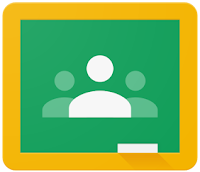Google Classroom - Organizing & Archiving Your Courses
What if you need to change the name of a course? or what can you do with your courses from last year? Can you put your courses in a different order when looking at them? Can you copy a course that you have all set up how you like? It can be important to know the answers to questions such as these. Below, we will walk through the "More menu" for a course, which is how to organizing, edit, copy and archive your courses.
You can access the More Menu by clicking the upper right corner of a course (it is 3 stacked dots) -
Selecting Move brings up a window that lets you choose where to move the course in relation to your other courses. Easily move it to the beginning (1) or the end (3) of your list -
Another way to move courses is by drag & dropping -
2nd - Edit
Selecting Edit will bring up the same window as when you created the course so you can change the course information -
3rd - Copy
When you copy, a window similar to Edit (or creating a new course) appears - so you can set the course information for the new course you are creating when copying the exiting course & content -
4th - Archive
Selecting Archive will bring up a window with a confirmation this is what you want to do -
To view a course you have archived, go to the "pancake" in the upper left -
In that menu, look towards the bottom for Archived Classes -
You can access the More Menu by clicking the upper right corner of a course (it is 3 stacked dots) -
This gives you several options for the course -
1st - Move - Selecting Move brings up a window that lets you choose where to move the course in relation to your other courses. Easily move it to the beginning (1) or the end (3) of your list -
Another way to move courses is by drag & dropping -
2nd - Edit
Selecting Edit will bring up the same window as when you created the course so you can change the course information -
3rd - Copy
When you copy, a window similar to Edit (or creating a new course) appears - so you can set the course information for the new course you are creating when copying the exiting course & content -
4th - Archive
Selecting Archive will bring up a window with a confirmation this is what you want to do -
To view a course you have archived, go to the "pancake" in the upper left -
In that menu, look towards the bottom for Archived Classes -