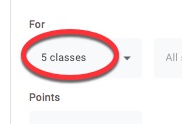Google Classroom - Assign Items to Multiple Classrooms
When adding material in Google Classroom, many people do not know that you are able to add that item to multiple Classrooms when you are creating it!
IN CLASSWORK: To add an item, such as an assignment or material, to multiple classes, when you are creating it look to the menu options on the right side under where it says "For" -
Click on that dropdown. You will see a list of all your Classrooms with a checkbox next to each. Check all the courses you want the item to be in -After you are done, it will switch to tell you how many classes the item is going to be created in -
Check all the classes you want the announcement in, then proceed as normal.
That's all there is to saving time by creating items in multiple classes at one time.
 |
| Thank you for joining us for this episode of Technology Tidbits, brought to you by MelindaWaffle (Calhoun Intermediate School District), and CJ Walker and Du Bui (Jackson County Intermediate School District) - members of REMC - RITS |