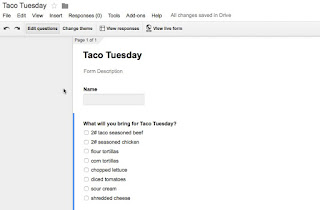Google Forms - Choice Eliminator Add-on
Today we were planning a hands-on session about Google Forms for later this week. While discussing what to cover, I mentioned form add-ons and how the Choice Eliminator would be great simple one to demonstrate. My partner in crime for this pd hadn't even heard of it. Gasp! Every one should know about this one - at least anyone that has ever planned a potluck or any other simple type of sign up where you want to limit the number of people bringing the same item (or signing up for a limited number of seats....or the number of people researching the same topic...).
Here is how you add it and use it:
First create your form - here's a very simple form I've created
(You will only do the following steps once - after you add it, it will always be a choice in future forms)
A. Go to Add-ons and select Get add-on
B. Search for Choice Eliminator
C. When it comes up, click the Free button on the right hand side (mine says Manage because I have already added it)
It will add it into your list of Add-ons (under the Add-on Menu)
Now to use it -
1. While in the form where you want to use it, go to the Add-ons Menu and select Start next to Choice Eliminator
2. A window will open up on the right side of the screen. Your multiple choice and checkbox questions will be listed for you to select which one you want to use this with (you can use it on multiple items in the same form). For the question you are applying it, click the arrow next to the question to be able to enable it.
3. Check the Eliminate choices checkbox
4. A new option that says Choice Options appears. Click on that
5. In the window that appears, enter the limits for each choice
6. Hit Save in the upper right side of the window.
That's it! Once the maximum number of people have submitted on the form with that choice, it is no longer available in the list.
Here is how you add it and use it:
First create your form - here's a very simple form I've created
(You will only do the following steps once - after you add it, it will always be a choice in future forms)
A. Go to Add-ons and select Get add-on
B. Search for Choice Eliminator
C. When it comes up, click the Free button on the right hand side (mine says Manage because I have already added it)
It will add it into your list of Add-ons (under the Add-on Menu)
Now to use it -
1. While in the form where you want to use it, go to the Add-ons Menu and select Start next to Choice Eliminator
2. A window will open up on the right side of the screen. Your multiple choice and checkbox questions will be listed for you to select which one you want to use this with (you can use it on multiple items in the same form). For the question you are applying it, click the arrow next to the question to be able to enable it.
3. Check the Eliminate choices checkbox
4. A new option that says Choice Options appears. Click on that
5. In the window that appears, enter the limits for each choice
6. Hit Save in the upper right side of the window.
That's it! Once the maximum number of people have submitted on the form with that choice, it is no longer available in the list.