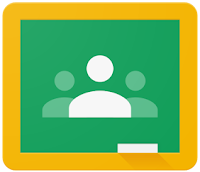Google Classroom - Disable or Reset a Class Code
Sometime you want to disable a course code so additional people cannot join. Or maybe you want to reset a class code because one of the characters used in it is ambiguous (think "l" and "1"). Many people don't know that there is a More menu just for use with the class code within your course.
To get these options, first click on the Course Settings (gear icon) -
Look for Class code, and click the arrow next to the assigned code -
You have 4 options. First, the Display option-
This pops up a window with a large typeset of the code -
Second, Copy will copy the code onto the clipboard for pasting elsewhere -
Third, Reset the class code -
When selecting reset, you will both get a notification in the bottom left corner, and can see that the class code has changed -
Finally, Disable will disable the class code option -
When selecting disable, you will both get a notification in the bottom left corner, and can see that the class code has changed to Disabled -
To get these options, first click on the Course Settings (gear icon) -
Look for Class code, and click the arrow next to the assigned code -
You have 4 options. First, the Display option-
This pops up a window with a large typeset of the code -
Second, Copy will copy the code onto the clipboard for pasting elsewhere -
Third, Reset the class code -
When selecting reset, you will both get a notification in the bottom left corner, and can see that the class code has changed -
Finally, Disable will disable the class code option -
When selecting disable, you will both get a notification in the bottom left corner, and can see that the class code has changed to Disabled -