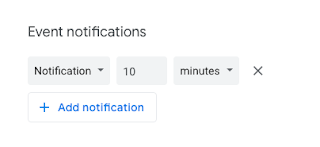Google Calendar - How to Add Notifications for All Events on a Specific Calendar
With Google Calendar, you can set notifications to the calendar which will be assigned to every event you create as part of that calendar, OR you can set notifications for a specific event. This gives you total flexibility over the notifications you receive, yet saves you time by being able to set them by the calendar.
Today we are going to explore how to set notifications for all events on a specific calendar. Yesterday we looked at how to add a notification for a specific, single event.
(Here is a video on how to set notifications for all events on a specific calendar if you prefer.)
To set the notifications, you need to have the left sidebar visible with your list of calendars (click on the stacked 3 lines or "pancake" if they are not showing) -
Mouse over the calendar you want to set this for, and click on the More menu (stacked 3 dots) -
In the pop-up that appears, click on Settings and sharing -
Scroll about halfway down the settings to find Event notifications and All-day event notifications -
Click on + Add notification to add a notification -
You can click on the boxes to make the changes so the notification is the type you want and appears when you want it. You can also add multiple notifications -
Once you have set this up, events on that calendar will display these notifications as part of the event by default -
Today we are going to explore how to set notifications for all events on a specific calendar. Yesterday we looked at how to add a notification for a specific, single event.
(Here is a video on how to set notifications for all events on a specific calendar if you prefer.)
To set the notifications, you need to have the left sidebar visible with your list of calendars (click on the stacked 3 lines or "pancake" if they are not showing) -
Mouse over the calendar you want to set this for, and click on the More menu (stacked 3 dots) -
In the pop-up that appears, click on Settings and sharing -
Scroll about halfway down the settings to find Event notifications and All-day event notifications -
Click on + Add notification to add a notification -
You can click on the boxes to make the changes so the notification is the type you want and appears when you want it. You can also add multiple notifications -
Once you have set this up, events on that calendar will display these notifications as part of the event by default -